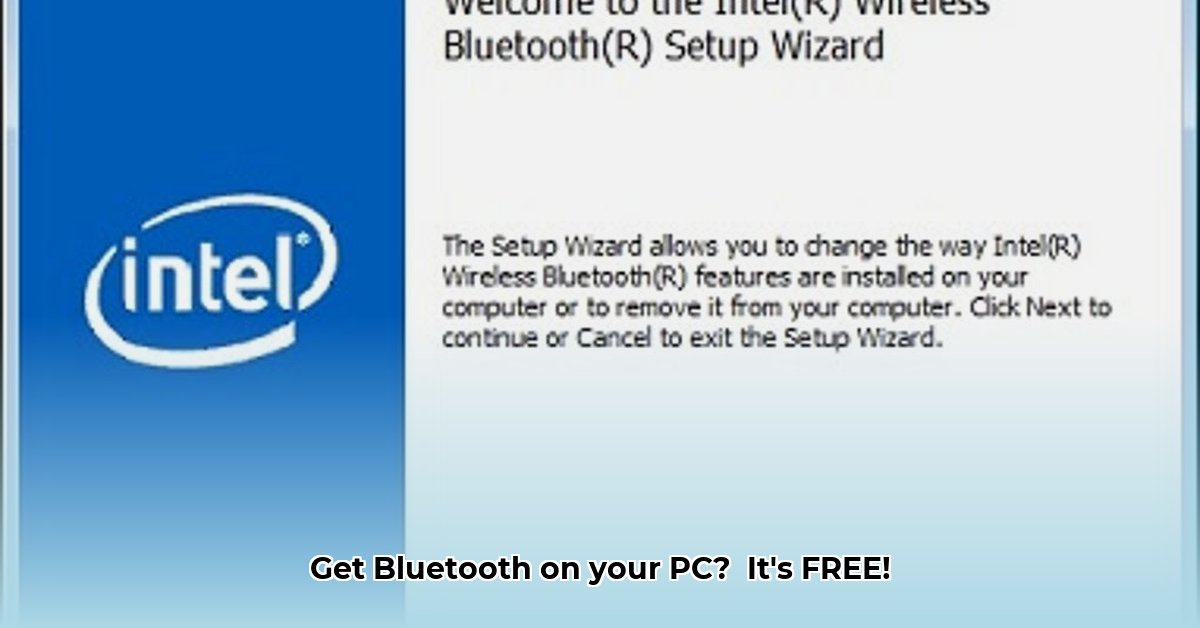
Want to connect your PC wirelessly to your phone, keyboard, or headphones? This guide shows you how to download Bluetooth drivers for free, legally, and safely. We'll explore both official Intel drivers and third-party alternatives, ensuring you get the best wireless experience possible.
Why You Need Bluetooth Drivers
Bluetooth needs special software—drivers—to work with your PC. Without them, your wireless devices won't connect. Experiencing dropped connections or devices that refuse to pair? Driver problems are often the culprit. Getting the right drivers is key to a smooth wireless experience.
Intel Bluetooth Drivers: A Safe and (Mostly) Free Approach
Intel, a leading chip manufacturer, provides Bluetooth drivers. While often free to download and use, their license agreement prohibits modification and redistribution. Think of it like borrowing a library book—you can use it, but not copy or share it.
Downloading and Installing Intel Drivers: A Step-by-Step Guide
Find Your Intel Bluetooth Adapter: Identify your specific Intel Bluetooth adapter model (check your PC's specifications or Device Manager).
Visit Intel's Support Website: Go to the official Intel support site (https://www.intel.com/content/www/us/en/download/18649/intel-wireless-bluetooth-drivers-for-windows-10-and-windows-11.html or similar—search for your adapter model).
Download the Correct Driver: Choose the driver compatible with your operating system (Windows 10, 11, etc.). Downloading the wrong driver can cause serious problems.
Run the Installer: Run the downloaded file and follow the on-screen instructions.
Restart Your PC: A restart activates the new drivers, ensuring everything works correctly. This step is crucial for driver installation.
Security Considerations for Intel Drivers:
Downloading drivers directly from Intel minimizes the risk of malware or unwanted software. Avoid unofficial websites; they might bundle malicious programs with the driver.
Third-Party Driver Solutions: Convenience with Cautions
Third-party tools offer easier Bluetooth driver installation. However, these tools often have less clear licenses and potentially increased risks, including compatibility problems, system instability, or bundling of unwanted software.
Using Third-Party Installers (Proceed with Caution):
Choose Carefully: Select only well-known, highly-rated installers. Check online reviews and user feedback before downloading.
Back Up Your System: Before installing any new drivers, create a system restore point or back up your data. This protects you in case of problems.
Monitor Performance: Watch your system performance after installation. Uninstall immediately if you notice any unusual behavior.
Comparing Your Options: Intel vs. Third-Party
| Feature | Intel Drivers | Third-Party Solutions |
|---|---|---|
| Licensing | Clear license; no modification or redistribution allowed | Licensing varies; potential legal and security risks |
| Ease of Use | May require some technical knowledge | Generally simpler |
| Risk of Problems | Low, if installed correctly | Moderate; increased chance of compatibility issues |
| Security | High; direct from the source | Lower; risk of unwanted software/malware |
Troubleshooting Bluetooth Connectivity Issues
Enable Bluetooth: Ensure Bluetooth is enabled in your Windows settings.
Restart Devices: Restart your PC and Bluetooth device.
Reinstall Drivers: If problems persist, uninstall and reinstall the drivers.
Check for Windows Updates: Make sure your operating system is up-to-date.
Investigate Hardware Conflicts: Other devices might interfere; investigate potential conflicts.
Conclusion: Making the Right Choice
Intel drivers offer a safer, though potentially slightly more technical, option. Third-party solutions prioritize ease of use but introduce potential risks. Remember to back up your system before any driver installation and always choose reputable sources. Wireless computing should be hassle-free; following these steps keeps it that way!
⭐⭐⭐⭐☆ (4.8)
Download via Link 1
Download via Link 2
Last updated: Monday, April 28, 2025